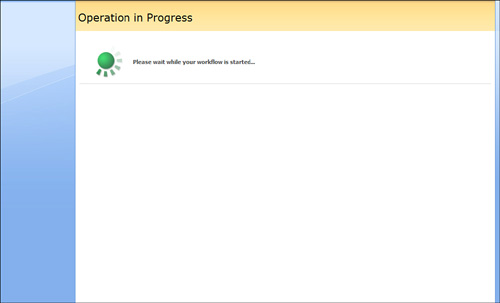Scenario/Problem:
When a workflow has been attached to a list or document library, it
either can be configured to start automatically when someone changes an
item or file or can be configured to require the user to manually start
the workflow. If it was configured to start manually, you might have to
start it yourself.
Solution:
If you want to manually start a workflow on a list item or file, open
the actions drop-down menu for that list item or file and choose
Workflows (see Figure 1).
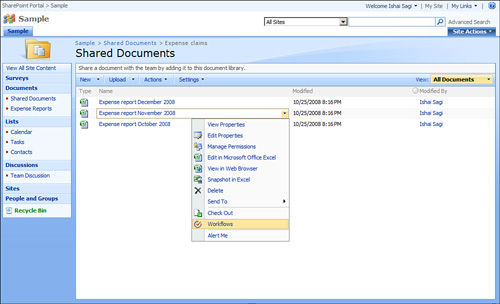
Selecting this option
opens the Workflows screen that has the options to start one of the
workflows associated with the list or document library on the specific
item (see Figure 2).
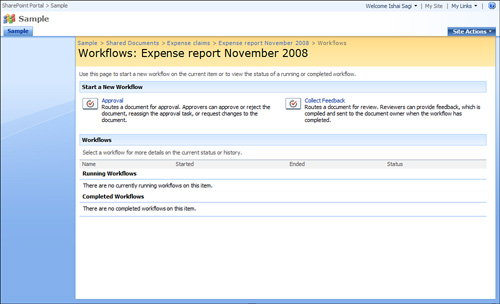
Under the Start a New
Workflow section, choose from the list of workflows that you can apply
to the list item or file. Click the one you can to start; this opens the
page that the workflow specifies as its “initiation” page (see Figure 3).
This page will appear every time you initiate a workflow on an item,
and each different workflow may have a different page. Some workflows do
not have an initiation form at all.
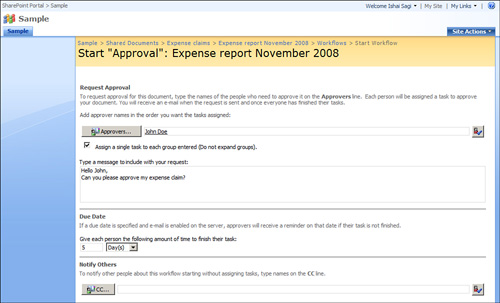
In
the case of the Approval workflow, the initiation page asks you for one
or more approvers from which you want the workflow to request approval,
a number of days before the workflow reminds those users to approve
again, and other people you want to notify of this item. It then creates
a task in the tasks list in the site and assigns it to the approvers
you select (see Figure 4). The task then sends an email to those approvers telling them of the task.
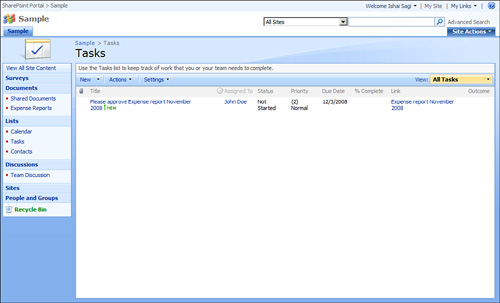
After you fill in the initiation form, click Start. The workflow might take a while to start (see Figure 5). When it is complete, you are redirected to the list or library.